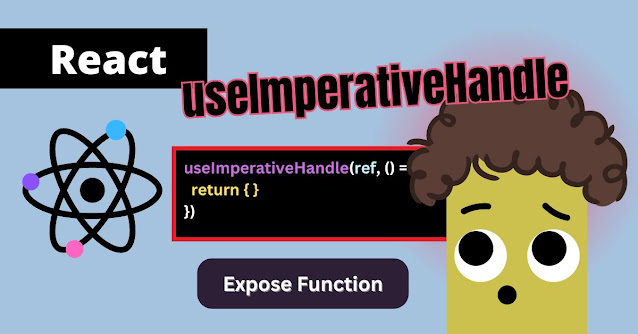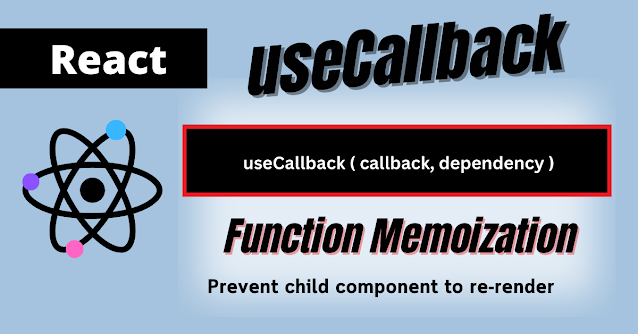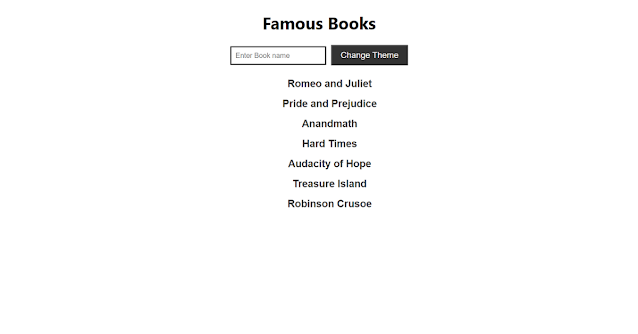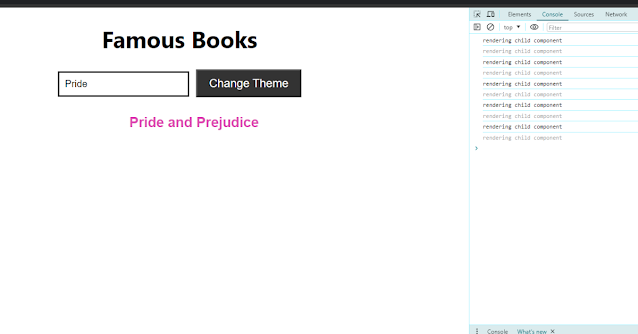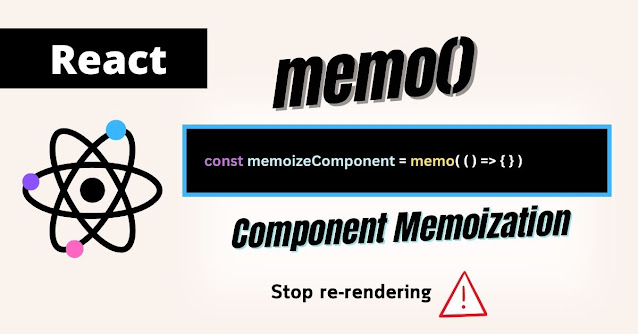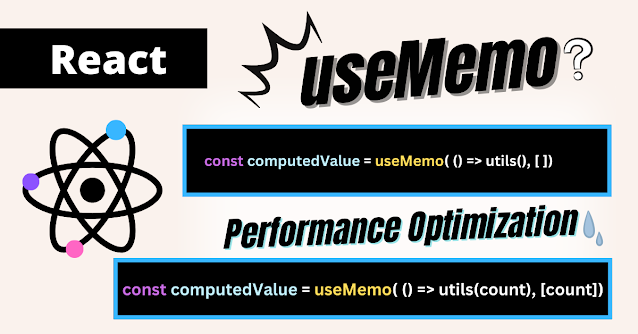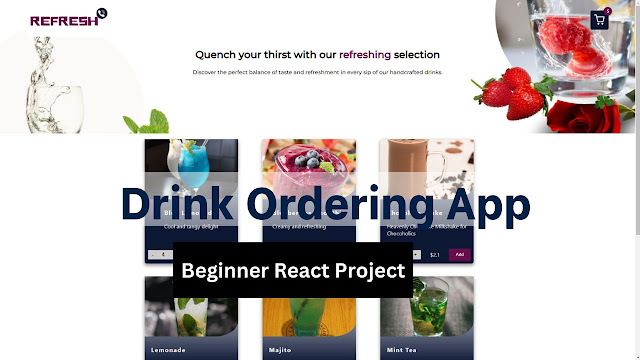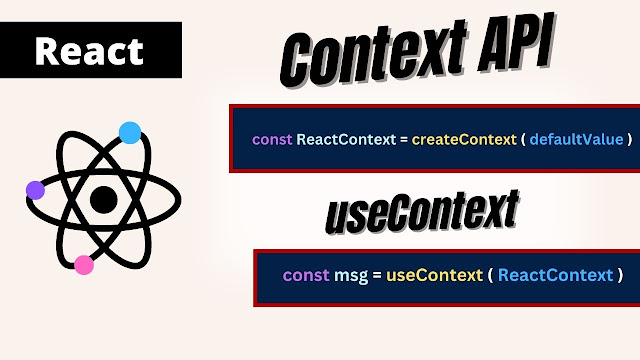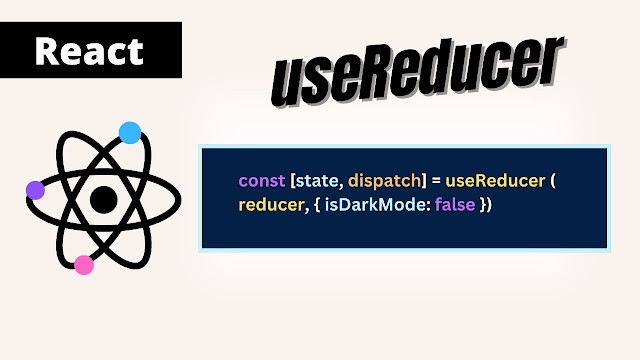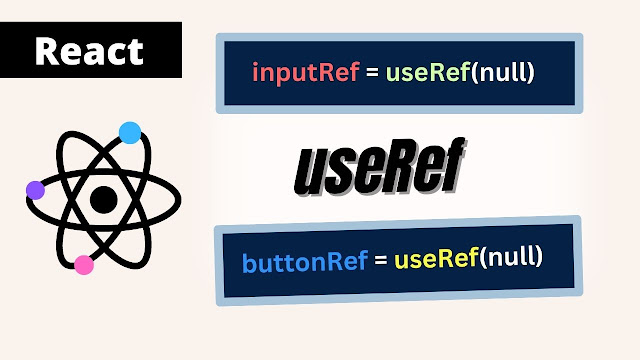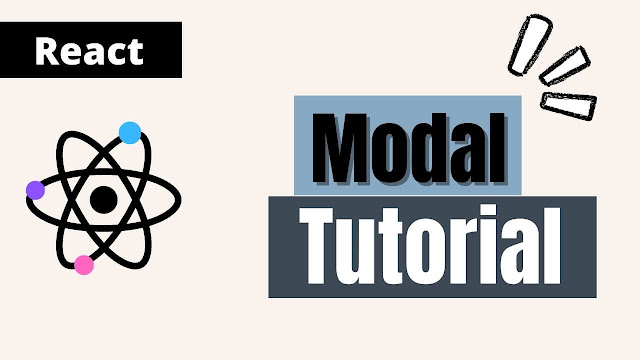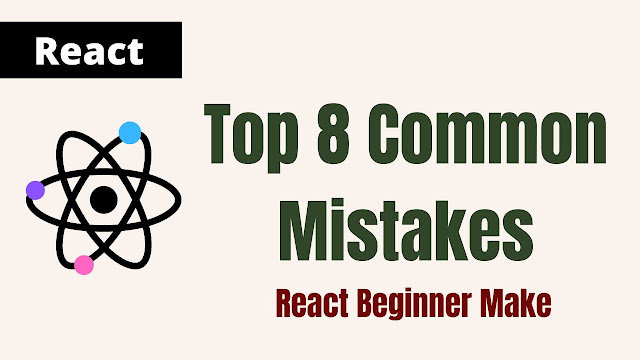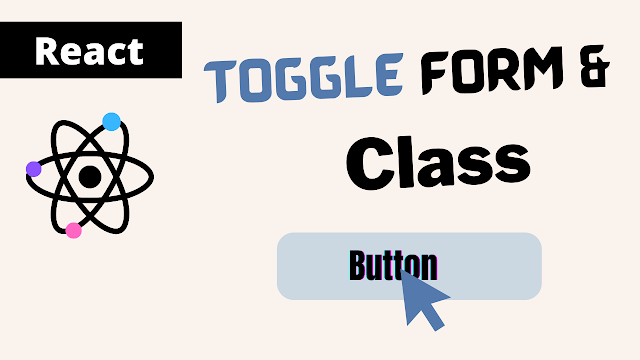E-commerce is growing fast because digital interactivity is increasing every year and new users are joining crazily. This is the perfect time to bring your business online or try and take action to increase sales from around the world. There is a room for every business.
If you want to make money online, you need to create a website, and my list of platforms will help you make one.
In this article, I put all of the top e-commerce platforms together so you can compare them and choose one to open your online store.
Shopify
Shopify is one of the most popular e-commerce platform out there. Millions of people trusting this platform for their online shop. Shopify supports its users from the ground up and is available 24/7. You can choose different free and paid themes to make your store beautiful.
It’s easy to set up, so it’s beginner-friendly. You can create your brand website in 5 minutes. You can take a free trial to explore and try it out to see if it’s for you. Shopify also offers a lot of app integration allowing you to add extra functionality to your website. If your website is print-on-demand, install the Prinify app; if it is dropshipping or digital, you can add apps accordingly.
Caution -
Shopify is beginner-friendly but it’s not for beginners. It is kind of expensive, starting at -$ per month. Additionally, if you want custom functionality, you must pay extra for the app or plugin.
Shopify offers limited customization for products and checkout pages.
WooCommerce
It is the world's largest e-commerce platform, and I am sure you have heard a lot about it. It is completely free; you do not need to pay a single money on it. However, you must host your Woocommerce website on the hosting platform, which is still more affordable compared to Shopify.
Globally, 64% of individuals use this platform. You can personalize the website and make it your own. It includes a vast number of plugins and a free responsive template.
Caution -
Since it’s fully customizable, that makes it non-user friendly. You can set it up easily, but if you want to go deep into customizing, you'll need to hire a professional or learn how to do it yourself.
Another point to consider that Woocommerce doesn’t offer basic functionality out of the box like Shopify. You have to install plugins for that and because of that it also lacks some professionalism. It also does not offer any support because it’s completely free but you can hire an expert on Fiverr or Upwork to address any technical problem.
BigCommerce
BigCommerce is another well-known e-commerce platform for all sizes of business especially enterprise level where you can set up your store sell physical or digital products.
It includes built-in management tools that pack all the good features for your online store you ever need. Like any other platforms it provides free and premium themes, easy customization options, and many payment gateway including option like Apple pay, Google pay and Amazon Pay.
BigCommerce doesn’t impose transaction fees on any of its plans.
Caution -
BigCommerce charges monthly fees based on revenue, so it may not be the great option for a small business.
It does not provide many App alternatives. Premium themes are pricey. It has a difficult interface, but with sufficient exploration, you can find your way around.
Adobe Commerce
It’s known for its highly customizable platform as you can wish for the e-commerce solution you will ever need in your growing journey.
Adobe Commerce brand itself as omnichannel commerce where you can provide same online shopping experience to your customers across all digital channels on a single platform.
It offer all out-of-box features for both B2B and B2C business administration. You can manage multiple storefronts and add integration for order processing inventory management and shipping that can be easily customized to global markets.
Caution -
It has high customization options and out-of-the-box features which make it also non-beginner friendly because its complexity of setup and customization can be challenging to design entire website. To create a website using Abode Commerce, you must familiarize yourself with the platform and learn some tweaks, or hire a developer.
Squarespace
You can browse and choose from 150+ free templates and 50+ e-commerce-focused templates to build and personlize your stunning website as you see fit. They are accessible in a variety of categories, including photography, restaurants, and local businesses. You can build your website with drag and drop tool with a lot of customization options, easily. It’s more affordable than Shopify and provides support 24/7.
You can choose this platform if you’re going to sell courses as a creator or CDs, or if you’re an artist and selling digital products.
Caution -
Squarespace is not a fully e-commerce platform, it has added e-commerce functionality lately to add products for your online store. It offers limited plugins or apps.
WIX
Wix is popular for its beginner-friendly nature. It’s simple to start and set up. With a large marketplace and good security, Wix has established a strong position among e-commerce platforms.
Wix is a very reliable platform, as it offers great search functionality that you can use for marketing and SEO.
Caution -
Wix is a website builder and later it adds e-commerce functionality so it’s not a fully e-commerce platform like Shopify or WooCommerce. You can build a website and add some features to start selling within it.
They offer a limited amount of support for an ecommerce store.
Conclusion
There are many but these are top listed platforms out there. I gave you a one-to-one comparison, but if you are still confused I suggest you make a list of what you are expecting from ecommerce platforms, budget how much you’re willing to spend as a store owner, features, customization, and scalability. It will help you make the right choice.